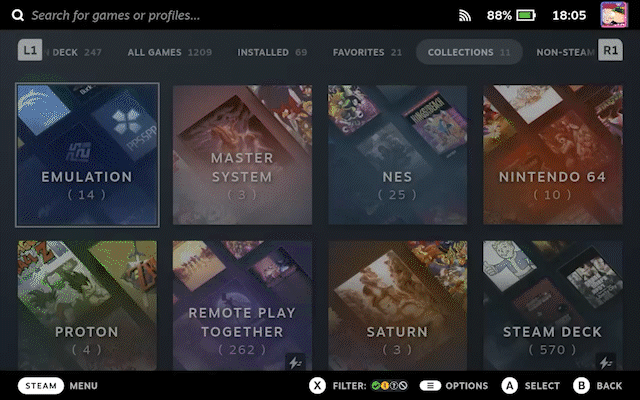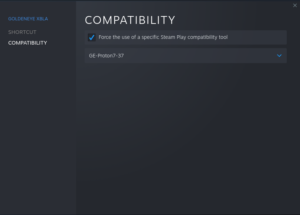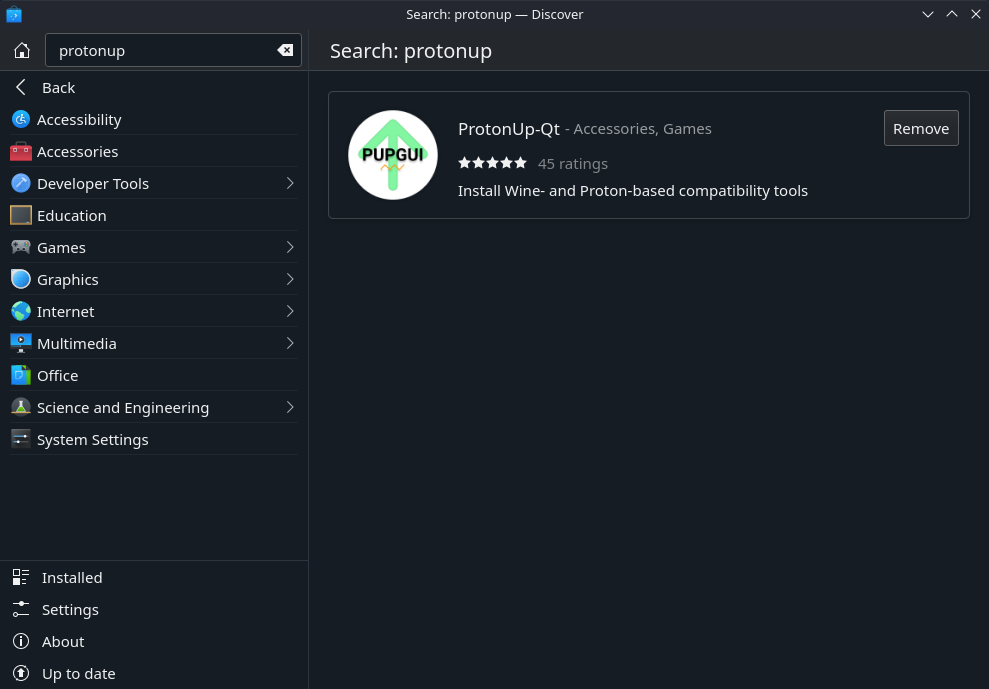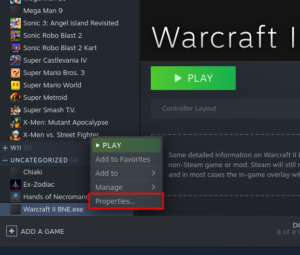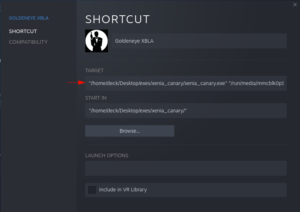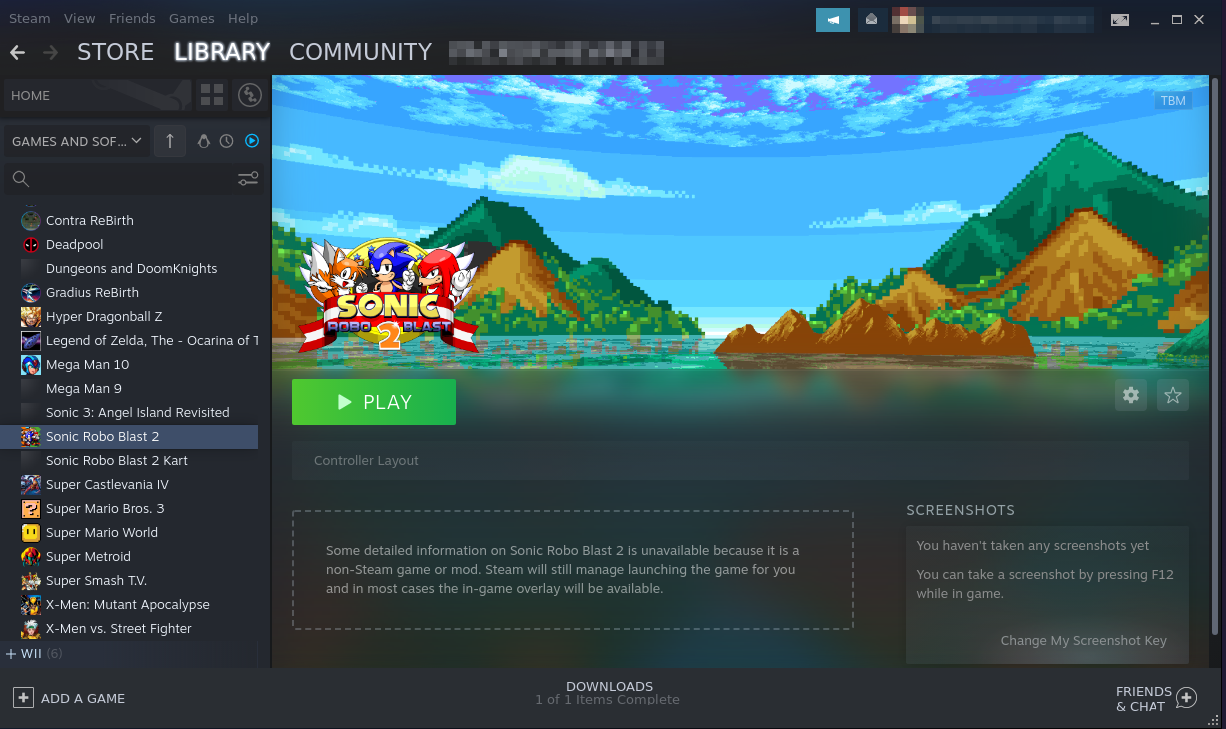How To Emulate Xbox 360
With the leaked XBLA remake of GoldenEye 007
Xbox 360 emulation still is not great overall, and it’s even worse on the Deck. Out of about 20 games I’ve tested, only 3 work so far: the leaked Goldeneye XBLA remake, Banjo Kazooie, and Banjo Tooie. Here I will show you how to get these games running on the Deck, using Goldeneye as the example. As always, switch over to desktop mode.
Xenia Canary is a fork of the Xenia emulator. I’m not sure if Canary is necessary for this, but since it supposedly has better compatibility, we’ll go with that. Head over to Xenia Canary’s github page to download. Extract the .zip file anywhere you like. I have a folder on my desktop named “exes” for all my Windows executable games.
You’ll have to add Xenia to Steam, and force compatibility to use Proton. I prefer to use Proton GE, but vanila Proton might work.
Here is a good download link. Extract the .zip file. Even though we’re not using EmuDeck, I’m still going to put the game in the xbox360 ROM folder set up by EmuDeck.
/run/media/mmcblk0p1/Emulation/roms/xbox360
If you haven’t used EmuDeck, don’t worry. Just put your game file anywhere that makes sense to you.
We’ll need to add something in the Target box:
Do not delete or change what is already there. We are just going to add the path to GoldenEye. You can then either put the command to force Xenia to render with Vulkan, like:
"path-to-xenia-executable" "path-to-goldeneye" --gpu vulkan
or you can put “–gpu vulkan” in the “Launch Options” box instead.
“/home/deck/Desktop/exes/xenia/xenia/exe” “/run/media/mmcblk0p1/Emulation/roms/xbox360/GoldenEye 007 XBLA/Bean/default.xex” –gpu vulkan
Now all that’s left is to add your custom artwork to make it all look pretty in game mode.