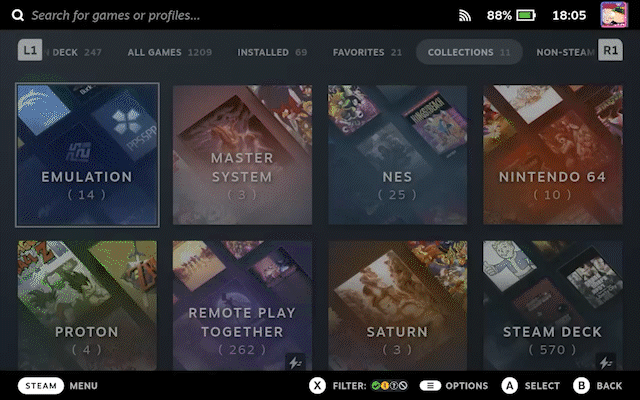How To Add a Non-Steam Game
Essential to know
The first step, as always, is switch over to Desktop Mode.
Once you’re in Desktop Mode, open the Steam desktop client, just like if you were to open Steam on a Windows PC. On the bottom left corner of Steam, click “Add A Game”.
Bottom Left of Steam Client
Bottom Left of Steam Client
If you want to add a Linux game, just find it in the list, check the box, then click “Add Selected Programs”. If you want to add a different type of game (like one you installed from GOG, for example), click “Browse”.
- Add Linux Game
- Add Windows Game
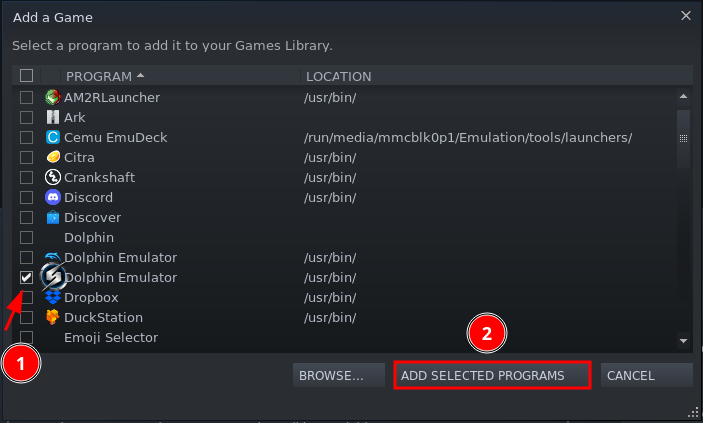
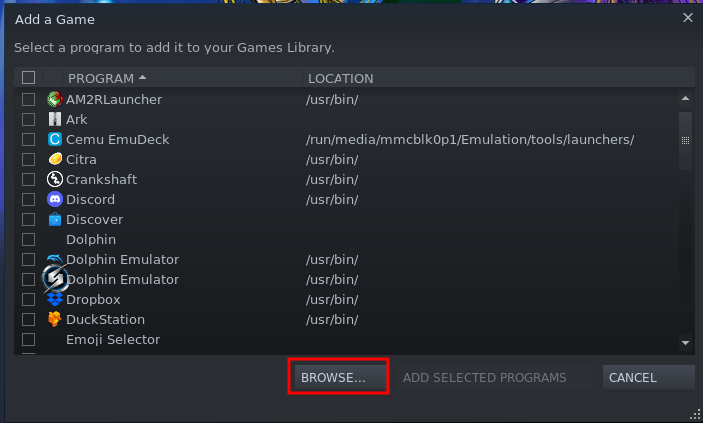
Continue for instructions on adding Windows games
Now you’ll need to navigate to the .exe file you wish to add.
Now you’ll need to force compatibility with Proton so you can run this Windows game on the Deck.